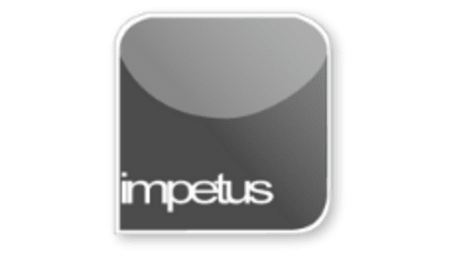
Interactive
Office 2010 - Outlook Beginners - Adding Contact
Jenison ELearning
Updated Nov 07, 2018Learning Objectives
- Add a New Contact
- Enter Contact Details
- Use Full Nameand Address
- Change the File As Box
- Work Hyperlinks
- Use the Notes Box
- Add Company Contacts
- View Annual Events
Course Overview
- To add a contact you can either click on the New Contact button or hold down the Ctrl key and press the N key. A new untitled Contact form is opened and you can fill in the information.
- Clicking the Full Name button in the Contact form opens the Check Full Name dialog box where you can check the name details have been correctly attributed.
- The File As box allows you to determine the sort order for this contact.
- The Web page address box displays the address as a hypertext link.
- The Notes box allows you to add notes and reminders about the contact.
- The Details section of the Contact form contains more information including personal details about your contact.
- The Birthday and Anniversary events entered in the Contacts list are displayed in the Calendar on the actual day of the annual event.







