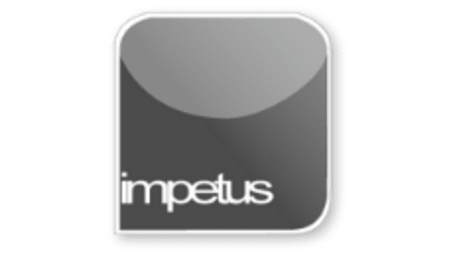
Office 2013 - Word Intermediate - Formatting With Tabs
Course Description
Tabs allow you to align document text. Tab moves the insertion point to the next tab stop, pushing existing text right. Word automatically enters a Left tab unless you change the settings. The Tab key will move the insertion point by 1.25 centimetres.
Pressing the Backspace key at any time will remove the previous character, whether that character is a letter, a number, or a tab stop.
Clicking on the Tab Alignment button cycles you through the different types of tabs and indents that are available.
A Right tab simply sets the tab position as the right margin for that column so that the text you enter is entered to its left.
The Decimal Tab is a great tool to help you to line up figures.
Double clicking on any of the tabs will display the Tabs box; this provides a convenient way to apply and view tabs in the document.
Dot Leader tabs fill the empty space before the selected tab with leader characters helping to link data in different columns.
Learning Objectives
- Format with Tabs
- Use the Centre Tab
- Use the Right Tab
- Use the Decimal Tab
- Use the Tabs Box
- Apply Dot Leader Tabs
- Move Tabs
- Clear a Tab
- Use the Show/Hide Command
Course Duration
20 minutes







