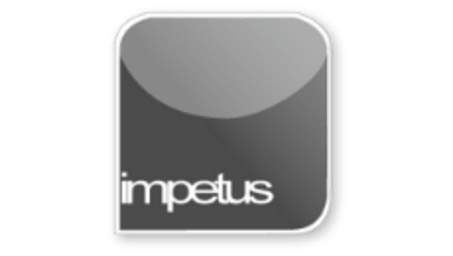
Office 2013 - Word Beginners - Moving and Copying Text
Learning Objectives
- Use Cut and Copy
- Move Text with Toolbar
- Copy with Shortcut Menu
- Use Paste Special
- Paste Multiple Items
- View multiple documents
- Drag and Drop Text
Course Overview
This course looks at ways to move and copy text including using Toolbars, Shortcut menu and Drag and Drop methods.
Cut, Copy and Paste can be found in the Home tab, as well as Shortcut menus and Shortcut keys can also be used.
When using the Cut or Copy commands, the data is put in a temporary storage area called the clipboard. Windows Clipboard is able to store a number of items so you can choose which to paste with the Pasting Multiple Items button using the Clipboard in the Home tab.
Right-clicking on an object to display its Shortcut menu is an alternative way of working in Word.
Paste Special can be selected by clicking the Paste button in the home tab and enables the original formatting to be retained.
You move data within a document or between documents by using the Drag and Drop method. To display more than one document select View Side by Side from the View tab.







