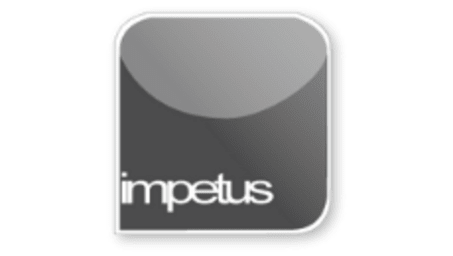
Office 2013 - Powerpoint Beginners - Arranging Slides
Learning Objectives
- Arrange Slide Order
- Add Slides in Outline View
- Add Slides in Slide View
- Use Slide Sorter
- Duplicate Slides
- Delete
- Insert Slides
Course Overview
In this module you learned how to add, duplicate, delete, arrange and re-order slides in different presentation views.
Slides may be dragged into new positions and the numbering will change to reflect the arrangement
New slides may be added by clicking on the New Slide button in the Slides Group on the Home tab.
Slides may also be added using the Shortcut keys Ctrl Enter
You can use Slide Sorter, which is layout option, to see all your slides at once and move them around to suit.
Duplicate Slides can be created using the New Slide button with the original slide selected by Duplicate Selected Slides from the list menu.
Slides may be selected and deleted using the Delete key.
To insert a slide at a specific point select a slide then click the New Slide button, your new slide will be inserted after it.







