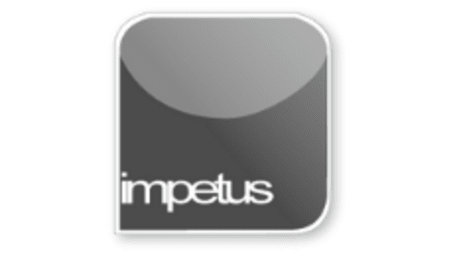
Interactive
Office 2013 - Outlook Beginners - Creating Tasks
Jenison ELearning
Updated Nov 09, 2018Learning Objectives
- Insert into the Tasks List
- Set Task Reminders
- Add Startand Completion Dates
- Change a Task's Status
- Assign a Priority
- Link a Task to a Contact
- Track a Linked Task
Course Overview
- To create a new task click on the New Task button in the New group on the Tasks Home tab and fill out the Task form.
- To set a Task Reminder, check the Reminder box on the Task form. The default reminder time is 8:00 am but you can set your preferred time in the Time box. Change the reminder date using the Date box.
- Use the Start and Due date boxes to add start and completion dates.
- You may change the Task's status from Not Started to In Progress, Completed, Deferred, or Waiting on someone else by selecting the relevant option from the Status list.
- Assign a Priority using the Priority box, the available settings are Low, Normal or High.
- You can link a Task to a Contact using the Assign Task button in the Manage Task group then adding a contact into the To box.
- You can keep track of a task that is linked to a contact by selecting the Contact and then clicking on the Activities tab.
Course Duration
30 minutes
Related learning







