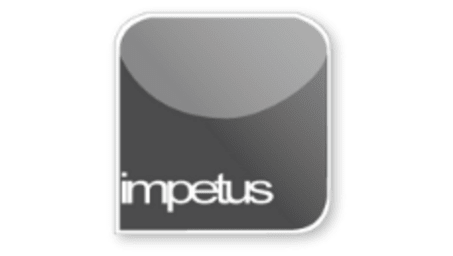
Interactive
Office 2010 - Word Intermediate - Outlining documents
Jenison ELearning
Updated Nov 07, 2018Learning Objectives
- Identify Outlines
- Change to Outline View
- Work with Outlining Tab
- Create an Outlined document
- Promote Outline Levels
- Demote Outline Levels
- Show and Hide Formatting
- View Outline differently
- Move headings in Outlines
Course Overview
- Outline is a powerful tool for setting up a structure for list items in Word.
- You create an outline by selecting the Outline command from the View tab or by clicking on the Outline View button at the bottom of the screen. This launches a new tab on the ribbon at the top of the screen.
- Outline View displays a basic document framework to assist with re-arranging information.
- Promote and Demote buttons are used to display paragraphs with up to nine different text levels.
- The plus symbol indicates further item sub-levels. Clicking on a plus or minus symbol selects a heading and any sub-levels.
- Use the Collapse button to hide text levels or show them using the Expand button.
- To number an outline use the Multi level List button in the Paragraph group.
Related learning







