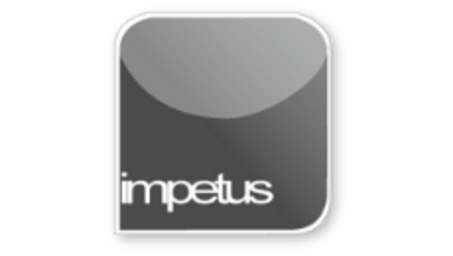
Interactive
Office 2010 - Word Beginners - Page Layout
Jenison ELearning
Updated Nov 07, 2018Learning Objectives
- Adjust Page Margins
- Modify Margins in Page Setup
- Identify a Soft Page Break
- Add a Hard Page Break
- Remove a Hard Page break
- Change Line Spacing
Course Overview
- Word's default settings for text alignment, line spacing, tab settings and margins affects the look of documents; so adjusting these settings can enhance your documents.
- You can adjust horizontal page margins by simply dragging the margin boundaries along the ruler. Adjust vertical page margins from either Print Layout view or Print Preview mode.
- Page Setup on the Page Layout tab provides an alternative way to change your page margins. The Margin button in the Page Setup group can also be used. The Preview box will reflect how your margins will look before you apply them.
- In Print Layout View a Soft page break is represented by a white page, a gap, then a new page. Hard Page Breaks are inserted using Page Break on the Pages menu
- Changing the spacing between lines and paragraphs affects how close together the lines will appear on a page. To change spacing between lines and paragraphs, select Line Spacing from the Home tab or use the Shortcut keys.
Related learning







