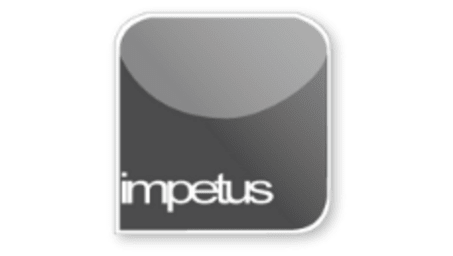
Interactive
Office 2010 - Outlook Intermediate - Working With Notes
Jenison ELearning
Updated Nov 07, 2018Learning Objectives
- Create a Note
- Change a Note's Colour
- Edit a Note
- Link a Contact to a Note
- View Notes
- Delete Notes
Course Overview
- Click on the New Note button in the New group on the Notes Home tab to create a new note. When the new note opens you can type
- directly into it.
- Open the Categorize section by either clicking the Categorize button in the Tags group or by clicking the Note icon on the Note and
- selecting Categorize from the shortcut menu. Choose a category from the list and the note will change to the colour of that category.
- Double click on the note icon to open it for editing.
- You can link a Contact to a note by clicking on the Note icon on the Note and selecting Contacts from the shortcut menu. When the
- Contacts for Note dialog box opens you can select the required contact from the Contacts list or type the name straight in the box.
- To delete a note select it and then either click the Delete button or press the Delete key on your keyboard.
- Change the display view by selecting an option from the Current View list or the Navigation Pane.
Related learning







