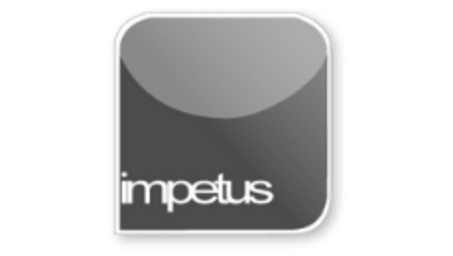
Interactive
Office 2010 - Excel Intermediate - Creating Charts
Jenison ELearning
Updated Nov 07, 2018Learning Objectives
- Identify the function of charts
- Create charts
- Select the data range
- Resizeand Move a chart
- Change the chart type
- Select chart objects
- Edit a chart
- Preview and print a chart
- Save or delete a chart
- Use the range finder
Course Overview
- You create charts by selecting the data and clicking on the command for the type of chart you want from the Chart Group on the Insert tab.
- The chart can be either embedded on the active worksheet or located on a separate worksheet.
- Changes can only be made to a chart when it is activated and displays selection handles around its edges.
- You can re-size a chart by dragging its selection handles. Use the Chart Type button to change to a different chart type.
- To print the chart on its own page, select it before using the Print command.
- The Range Finder automatically outlines the ranges that have been applied to the chart Data.
Related learning







