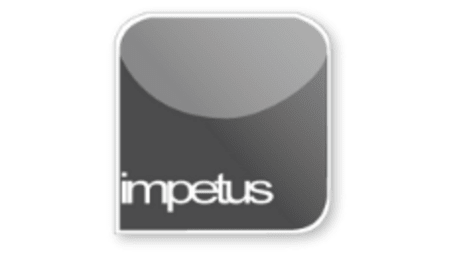
Interactive
Office 2013 - Outlook Intermediate - The Journal
Jenison ELearning
Updated Nov 09, 2018Learning Objectives
- Set up a Journal
- Open a Journal Entry
- Manually Record Entries
- Auto Record Entries
- Set Journal Options
- Copy Items to the Journal
Course Overview
- To set up a Journal open the File tab, select Options, then Notes and Journal and then click Journal Options. When the Journal Options dialog box opens select the settings you require and click OK.
- To view and open your Journal entries click on the Folder List button and then select the Journal folder on the Navigation Pane and the Journal entries will be displayed. Click Entry List in the Current View Group to display Journal entries as a list and then double-click an entry to view further details.
- Use the Journal entry button in the New group to open a new Journal entry and manually record entries.
- To record a phone call open a new Journal Entry and click Start Timer when you are connected. When you finish the call click Pause Timer and select Save and Close to store the entry.
- You can use Drag and Drop to move an item from one of the Outlook folders into the Journal. Just be sure the folders are displayed in the Navigation Pane.
Course Duration
30 minutes
Related learning







