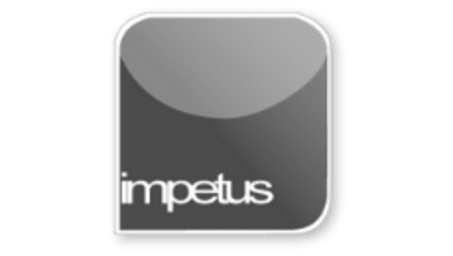
Interactive
Office 2013 - Outlook Intermediate - Planning Meetings
Jenison ELearning
Updated Nov 09, 2018Learning Objectives
- Plan a Meeting
- Invite Attendees
- View User Schedules
- Enter Meeting Details
- Send Meeting Requests
- Respond to Requests
Course Overview
- You can plan a meeting by selecting the date, clicking in the time slot of your choice, clicking on the New Meeting button and completing the Meeting form.
- Invite Attendees by Clicking the Scheduling button in the Show group on the Meeting form ribbon. When Scheduling is open click in the Click here to add a name box in the All Attendees list and type in the required name. You can also use the Add Others button to access and use the Address Book.
- The Scheduling window shows you the schedules for all your selected attendees allowing you to pick a convenient meeting time.
- The Appointment button in the Show group opens a new Meeting Request form which you fill with information about your meeting and send as an email.
- When you receive a meeting request you have a choice of Accept, Tentative or Decline. The Accept button offers a choice of response options including Do Not Send a Response.
Course Duration
30 minutes
Related learning







