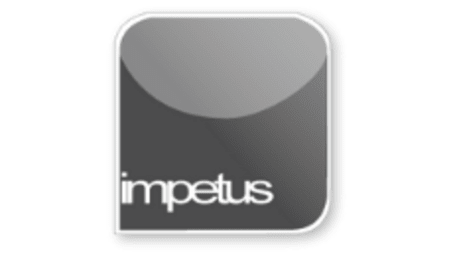
Interactive
Office 2013 - Outlook Beginners - Printing
Jenison ELearning
Updated Nov 08, 2018Learning Objectives
- Print Messages
- Print Preview a Message
- Change Print Options
- Print Calendar Items
- Preview Calendar Items
- Quit Outlook
Course Overview
Print Messages using the Print command on the File tab, the Print icon on the Quick Access Toolbar or the Ctrl P shortcut keys.
Opening Print on the File tab will Print Preview your message to the right of the window.
Change the printing options in the Print dialog box which opens from the Print Options button.
The available Print styles for Calendar items include the options to print Daily, Weekly, or Monthly styles. Preview Calendar styles using the Settings buttons.
You can quit Outlook by selecting either the Exit command from the File tab, or by clicking on the Outlook Close button.
Related learning







