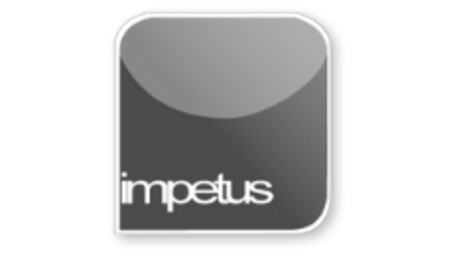
Interactive
Office 2013 - Excel Beginners - Working with Ranges
Jenison ELearning
Updated Nov 09, 2018Learning Objectives
- Name Cells
- Name Ranges
- Use the Go To Box
- Use the Name Box
- Use the Range Finder
Course Overview
- Naming cells allows you to refer to them by name instead of by cell reference.
- You can name a cell or range of cells by using the Name Box on the Formula bar or the Ctrl F3 shortcut keys.
- To move directly to a named range you can use the Go To feature or the Name Box list.
- The Range Finder uses colours to identify the different components of a formula, and their corresponding cells in the worksheet.
- Range Finder can be activated by clicking at the end of the entry on the Formula bar or double-clicking on the cell that contains the formula.
Course Duration
20 minutes







