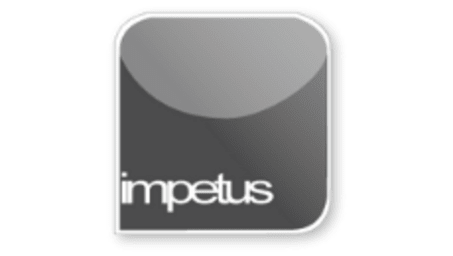
Interactive
Office 2013 - Excel Beginners - Printing
Jenison ELearning
Updated Nov 08, 2018Learning Objectives
- Set a Print Area
- Clear a Print Area
- Print a Worksheet
- Print Multiple Worksheets
- Apply Print Options
- Select a Printer
- Change Print Properties
- Print Preview
Course Overview
- When printing a section of the worksheet regularly, you can set a current print area using the Print Area/Set Print Area command.
- Setting a new print area will override the previous one as you can only have one print area set at a time.
- A quick way to print the active worksheet(s) is to use the Print button.
- You can control how the worksheet is printed by using the Print command on the File tab.
- To select another printer use the Name box.
- Always preview your worksheet before printing it.
Course Duration
40 minutes
Related learning







