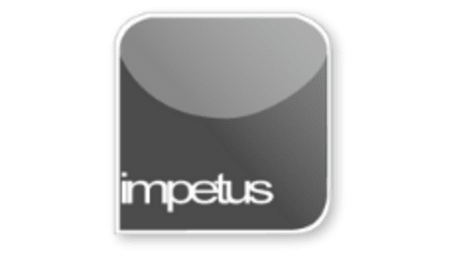
Interactive
Office 2010 - Outlook Beginners - Screen Components
Jenison ELearning
Updated Nov 07, 2018Learning Objectives
- Identify the Title Bar
- Customise the Ribbon
- Distinguish the Status Bar
- Use the Navigation Pane
- Identify the Viewing Area
- Hideand show the Reading Pane
Course Overview
- The Title Bar is across the top of the Outlook window and displays the name of the currently open folder.
- The Ribbon has replaced the old menus, now the most frequently used commands are held on the Home tab for your convenience.
- Customize the Ribbon by right-clicking on a tab and choosing Customize the Ribbon from the shortcut menu. When the Outlook Options - Customize Ribbon pane is displayed you can choose which commands to include or exclude.
- The Status Bar displays information about the currently active folder.
- The Navigation Pane is on the left of the Outlook window and offers shortcuts to any of your Outlook folders.
- The Reading Pane can be moved or switched on or off using the Reading Pane command in the Layout group on the View tab.
Related learning







