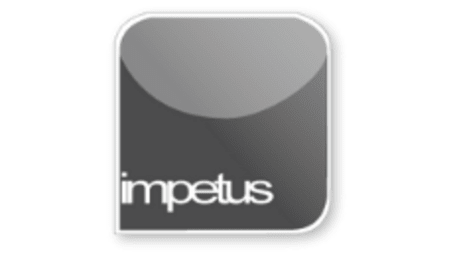
Interactive
Office 2010 - Outlook Beginners - Introducing Outlook
Jenison ELearning
Updated Nov 07, 2018Learning Objectives
- Identify Outlook's function
- Start Outlook
- Use Help
- Use the Ribbon
- Use the Home tab
- Use the Navigation Pane
Course Overview
- Start Outlook from the Start button menu, a desktop icon, Taskbar button or the Quick Launch bar.
- Help is available via the Help button, the F1 shortcut key or from the Help command under the File tab.
- The Ribbon has replaced the old Menu bar. The Ribbon uses Tabs to group commands with similar functions, within each tab, commands are held in Groups.
- The File tab contains the Backstage View which offers all the options to Save, Print and manage your files and settings.
- The Home tab contains all the most frequently used commands.
- The Navigation Pane allows you to move between your Mail, Calendar, Contacts and Tasks using the buttons on the left of the window.
Related learning







