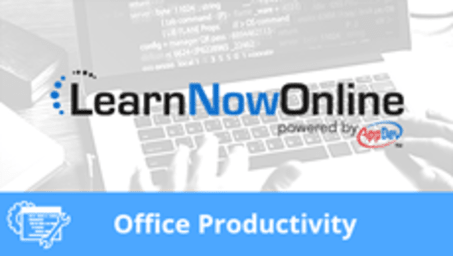
Microsoft Word 2019, Part 3 of 4: Tables and Objects
Course description
This course will focus on the use of tables, which are vital if underused tools for adding structure to your Word documents. This course will demonstrate the full array of tools used to insert and modify tables and also look at the ready-made graphics and objects available for users of Word as well as icons, illustrations and document items.
Each LearnNowOnline training course is made up of Modules (typically an hour in length). Within each module there are Topics (typically 15-30 minutes each) and Subtopics (typically 2-5 minutes each). There is a Post Exam for each Module that must be passed with a score of 70% or higher to successfully and fully complete the course.
Prerequisites
This course assumes that students are familiar with the basic use of Windows and common use of the mouse and keyboard. No prior experience with Word is assumed.
Meet the experts
Leeanne McManus
Leeanne McManus is a nationally renowned trainer, facilitator, and productivity expert who has conducted thousands of sessions over the past decade. While widely recognized for helping end-users, departments, and organizations learn how to maximize their software products, most notably Office 365 and Adobe, Leeanne also facilitates sessions to enhance productivity and performance through soft skills development. Her professional background includes Human Resources, Operations, and Talent and Development.
Kari Hoien
I’m Kari Hoien. I have a Bachelors degree in Business and Accounting from Concordia College in Moorhead, I was a CPA and went on to get my Masters in Education Technology from Pepperdine in Malibu, California. I have been working as a trainer and consultant for Microsoft Office products for more than 20 years and I’ve helped clients in almost every industry in a wide range of different capacities and applications. I have taught thousands of people how to use Microsoft Office apps (Excel, Access, Outlook, PowerPoint etc). I have done stand-up classroom style training, virtual training, on-demand training, self-paced training, executive training, one-on-one training – you name it – I've probably done it. I LOVE teaching people how to use these everyday programs better, ways to save time so you can work SMARTER and have more time for the things that you love. Thanks so much for allowing me to help you learn.
Video Runtime
139 Minutes
Time to complete
228 Minutes
Course Outline
Tables and Illustrations
Inserting Tables (16:31)
Introduction (00:07)
What Is a Table? (01:57)
Inserting a Table (01:38)
Explore Quick Tables (00:31)
Demo: Insert a Table (04:16)
Demo: Embed Excel Sheet (05:32)
Demo: Quick Tables (02:18)
Summary (00:08)
Modifying Tables (26:51)
Introduction (00:12)
Populating and Modifying Tables (01:46)
Contextual Tabs (03:28)
Convert Text to Table (01:04)
Demo: Table Styles (05:43)
Demo: Table Styles (02:29)
Demo: Table Layout (02:42)
Demo: Understanding Tables (03:32)
Demo: Text to Table (05:36)
Summary (00:15)
Inserting Illustrations (46:15)
Introduction (00:07)
Adding Images and Screen Shots (01:43)
Picture Tools Format Tab (01:29)
Adding Other Illustrations (01:40)
Demo: Replace Image (04:51)
Demo: Moving a Picture (05:21)
Demo: Picture Tools (05:19)
Demo: Smart Art (06:09)
Demo: Charts and Screenshots (05:09)
Demo: 3D Models (14:14)
Summary (00:08)
Inserting Other Objects (35:48)
Introduction (00:09)
Showing Gridlines and the Ruler (00:33)
Inserting Special Characters (00:51)
Headers and Footers (00:49)
Inserting Online Videos (00:33)
Inserting Pages (00:39)
Inserting a Text Box (00:36)
Managing Same Object Types (01:10)
Demo: Gridlines and Ruler (04:49)
Demo: Format Text Boxes (04:14)
Demo: Layering (02:57)
Demo: Cover Page (02:58)
Demo: Insert Video (04:14)
Demo: Header and Footer (05:37)
Demo: Special Characters (05:14)
Summary (00:15)
Icons and Document Items (14:08)
Introduction (00:16)
Add Icons (05:28)
Demo: Searchable Icons (01:33)
Document Items (00:58)
Demo: Document Items (05:25)
Summary (00:25)







