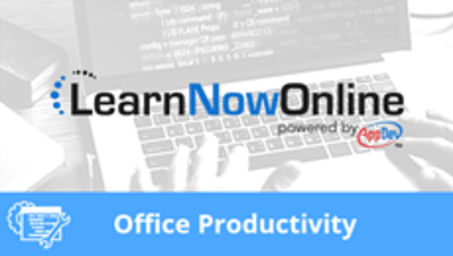
Microsoft PowerPoint 2019, Part 3 of 4: Working with Objects
Course description
Join productivity experts Leeanne McManus and Kari Hoien as they focus on working with a variety of objects, as well as one of the main components in PowerPoint. They will show how to use objects such as images, SmartArt, shapes, tables and charts to grab the attention of your viewers. Additionally, they will explore how to animate objects so they come in, flow, move and accentuate.
Each LearnNowOnline training course is made up of Modules (typically an hour in length). Within each module there are Topics (typically 15-30 minutes each) and Subtopics (typically 2-5 minutes each). There is a Post Exam for each Module that must be passed with a score of 70% or higher to successfully and fully complete the course.
Prerequisites
This course assumes that students are familiar with the basic use of Windows and common use of the mouse and keyboard. No prior experience with PowerPoint is assumed.
Meet the experts
Leeanne McManus
Leeanne McManus is a nationally renowned trainer, facilitator, and productivity expert who has conducted thousands of sessions over the past decade. While widely recognized for helping end-users, departments, and organizations learn how to maximize their software products, most notably Office 365 and Adobe, Leeanne also facilitates sessions to enhance productivity and performance through soft skills development. Her professional background includes Human Resources, Operations, and Talent and Development.
Kari Hoien
I’m Kari Hoien. I have a Bachelors degree in Business and Accounting from Concordia College in Moorhead, I was a CPA and went on to get my Masters in Education Technology from Pepperdine in Malibu, California. I have been working as a trainer and consultant for Microsoft Office products for more than 20 years and I’ve helped clients in almost every industry in a wide range of different capacities and applications. I have taught thousands of people how to use Microsoft Office apps (Excel, Access, Outlook, PowerPoint etc). I have done stand-up classroom style training, virtual training, on-demand training, self-paced training, executive training, one-on-one training – you name it – I've probably done it. I LOVE teaching people how to use these everyday programs better, ways to save time so you can work SMARTER and have more time for the things that you love. Thanks so much for allowing me to help you learn.
Video Runtime
232 Minutes
Time to complete
388 Minutes
Course Outline
Shapes
Inserting Images (26:48)
Introduction (00:19)
Inserting Graphics (01:43)
Demo: Insert Images (06:09)
Demo: Image Borders (03:05)
Demo: Editing Pictures (03:33)
Demo: Online and Screencaps (11:23)
Summary (00:33)
Smart Art (27:26)
Introduction (00:19)
Working with SmartArt (03:24)
Demo: SmartArt (05:13)
Demo: SmartArt Layouts (06:00)
Demo: SmartArt Styles (05:13)
Demo: Insert SmartArt (06:39)
Summary (00:35)
Shapes (37:27)
Introduction (00:20)
Working with Shapes (01:42)
Similar Other Text Features (01:51)
Demo: Shapes (05:40)
Demo: Grouping (04:54)
Demo: Edit Shapes (05:39)
3D Models (00:47)
Demo: 3D Models (15:46)
Summary (00:43)
Inking and Screen Recording (20:27)
Introduction (00:15)
Enhanced Inking Features (02:30)
Demo: Inking Features (05:03)
Demo: Select and Ink to Shape (04:26)
Screen Recording (01:07)
Demo: Screen Recording (06:42)
Summary (00:21)
Real Time Co-author and Icons (16:08)
Introduction (00:24)
Real-Time Co-Authoring (00:58)
Demo: Co-Authoring (03:45)
Demo: Changing Shared Files (03:49)
Add Icons to Workbooks (01:11)
Demo: Icons (05:37)
Summary (00:22)
Working with Objects
Edit and Format Objects (20:21)
Introduction (00:22)
Edit and Format Objects (03:04)
Types of Objects (00:00)
Demo: Picture Tools (05:04)
Demo: Tabs vs. Right-Click (05:36)
Demo: Chart Tools (05:42)
Summary (00:30)
Arrange Objects (12:35)
Introduction (00:17)
Arrange Objects (01:44)
Demo: Arrange Objects (05:30)
Demo: Group and Layer (04:31)
Summary (00:32)
Animate Objects (14:38)
Introduction (00:18)
Animating Objects (03:17)
Demo: Animations (05:37)
Demo: Modifying Animations (05:01)
Summary (00:22)
Working with Tables (15:27)
Introduction (00:22)
Working with Tables (01:44)
Demo: Insert Tables (04:32)
Demo: Excel Tables (04:48)
Demo: Styling Tables (03:28)
Summary (00:30)
Working with Charts (14:43)
Introduction (00:20)
Inserting Charts (01:56)
Demo: Charts (05:40)
Demo: Add a Chart (06:14)
Summary (00:32)
Morph, Design Ideas, and Zoom (26:21)
Introduction (00:11)
Morph (00:47)
Demo: Morph Effects (03:25)
Demo: Morph Effects (03:22)
Design Ideas (01:16)
Demo: Design Ideas (02:47)
Demo: Designing Content (03:51)
Zoom (01:33)
Demo: Zoom (03:37)
Demo: Using Zoom (04:50)
Summary (00:36)







