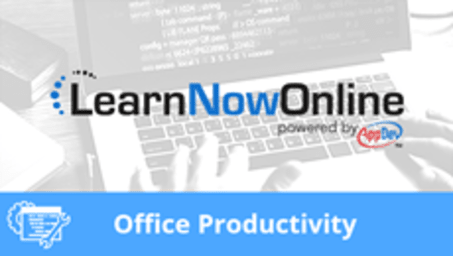
Microsoft PowerPoint 2016, Part 3 of 5: Working with Objects
Course description
Join productivity expert Leeanne McManus as she focuses on working with a variety of objects, one of the main components in PowerPoint. A unique way to grab the attention of your audience members, Leeanne will focus on objects such as images, SmartArt, shapes, tables and charts. Additionally, she will explore how to animate objects so they come in, flow, move and accentuate.
Each LearnNowOnline training course is made up of Modules (typically an hour in length). Within each module there are Topics (typically 15-30 minutes each) and Subtopics (typically 2-5 minutes each). There is a Post Exam for each Module that must be passed with a score of 70% or higher to successfully and fully complete the course.
Prerequisites
This course assumes that students are familiar with the basic use of Windows and common use of the mouse and keyboard. No prior experience with PowerPoint is assumed.
Meet the expert
Leeanne McManus
Leeanne McManus is a nationally renowned trainer, facilitator, and productivity expert who has conducted thousands of sessions over the past decade. While widely recognized for helping end-users, departments, and organizations learn how to maximize their software products, most notably Office 365 and Adobe, Leeanne also facilitates sessions to enhance productivity and performance through soft skills development. Her professional background includes Human Resources, Operations, and Talent and Development.
Video Runtime
153 Minutes
Time to complete
270 Minutes
Course Outline
Shapes
Inserting Images (26:51)
- Introduction (00:23)
- Inserting Graphics (01:43)
- Demo: Insert Images (06:09)
- Demo: Image Borders (03:05)
- Demo: Editing Pictures (00:00)
- Demo: Online & Screencaps (14:57)
- Summary (00:32)
SmartArt (27:28)
- Introduction (00:23)
- Working with SmartArt (03:24)
- Demo: SmartArt (05:13)
- Demo: SmartArt Layouts (06:00)
- Demo: SmartArt Styles (05:13)
- Demo: Insert SmartArt (06:39)
- Summary (00:34)
Shapes (20:50)
- Introduction (00:23)
- Working with Shapes (01:42)
- Similar Other Text Features (01:51)
- Demo: Shapes (05:40)
- Demo: Grouping (04:54)
- Demo: Edit Shapes (05:39)
- Summary (00:38)
Working with Objects
Edit and Format Objects (20:24)
- Introduction (00:25)
- Edit and Format Objects (03:04)
- Types of Objects (00:00)
- Demo: Tabs vs. Right-Click (05:04)
- Demo: Picture Tools (05:36)
- Demo: Chart Tools (05:42)
- Summary (00:29)
Arrange Objects (12:38)
- Introduction (00:20)
- Arrange Objects (01:44)
- Demo: Arrange Objects (05:30)
- Demo: Group and Layer (04:31)
- Summary (00:32)
Animate Objects (14:44)
- Introduction (00:22)
- Animating Objects (03:17)
- Demo: Animations (05:37)
- Demo: Modifying Animations (05:04)
- Summary (00:22)
Working with Tables (15:30)
- Introduction (00:25)
- Inserting Tables (01:44)
- Demo: Insert Table (04:32)
- Demo: Excel Tables (04:48)
- Demo: Styling Tables (03:28)
- Summary (00:29)
Working with Charts (14:54)
- Introduction (00:23)
- Inserting Charts (01:56)
- Demo: Charts (05:40)
- Demo: Add a Chart (06:21)
- Summary (00:32)







