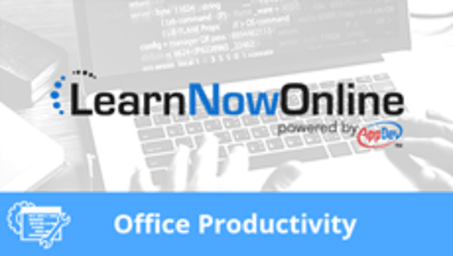
Course description
This course covers usage and features of Microsoft Outlook. This course will teach how to Add Email accounts, how to navigate the interface, formatting and sending mail, using calendars and contacts, discuss notes, tasks and many of the options inside Outlook as well as how to search for help and organize.
Each LearnNowOnline training course is made up of Modules (typically an hour in length). Within each module there are Topics (typically 15-30 minutes each) and Subtopics (typically 2-5 minutes each). There is a Post Exam for each Module that must be passed with a score of 70% or higher to successfully and fully complete the course.
Prerequisites
familiarity with office products is helpful but not required.
Meet the expert
Kari Hoien
I’m Kari Hoien. I have a Bachelors degree in Business and Accounting from Concordia College in Moorhead, I was a CPA and went on to get my Masters in Education Technology from Pepperdine in Malibu, California. I have been working as a trainer and consultant for Microsoft Office products for more than 20 years and I’ve helped clients in almost every industry in a wide range of different capacities and applications. I have taught thousands of people how to use Microsoft Office apps (Excel, Access, Outlook, PowerPoint etc). I have done stand-up classroom style training, virtual training, on-demand training, self-paced training, executive training, one-on-one training – you name it – I've probably done it. I LOVE teaching people how to use these everyday programs better, ways to save time so you can work SMARTER and have more time for the things that you love. Thanks so much for allowing me to help you learn.
Video Runtime
103 Minutes
Time to complete
123 Minutes
Course Outline
Outlook
Email and Navigation (18:09)
- Introduction (00:08)
- Add Microsoft Account (00:35)
- Microsoft Account Demo (01:23)
- Add Other Email (00:25)
- Add other account demo (00:33)
- outlook interface (00:41)
- Outlook UI Demo (03:03)
- Ribbon Tabs (00:38)
- Collapse and Expand Ribbon (00:18)
- Simplified Ribbon (01:37)
- Quick Access Toolbar (02:41)
- Inbox Features (02:28)
- Tighter Spacing (00:37)
- Themes (02:14)
- Read Aloud (00:34)
- Summary (00:08)
Format and Send Mail (25:21)
- Introduction (00:08)
- Sending email (00:20)
- Create Email Demo (02:49)
- BCC Field (02:46)
- Draft Email (02:00)
- Spell and Grammar Check (01:14)
- Hands Free (01:13)
- Formatting emails (00:24)
- Formatting Demo (01:57)
- Styles (01:01)
- Email Themes (01:18)
- Signature (01:37)
- Hyperlink in Signature (01:03)
- Hyperlinks and Screenshots (03:12)
- Screen Clipping (01:23)
- Icons (01:20)
- Pictures (01:21)
- Summary (00:08)
Calendar and Contacts (18:32)
- Introduction (00:08)
- Outlook calendar (00:25)
- Calendar Demo (01:24)
- Schedule Appointment (01:10)
- Schedule Meeting (03:10)
- Schedule Meeting from Email (01:51)
- Share Calendar (02:16)
- Add other Calendars (01:09)
- Contacts (00:19)
- Contacts Demo (01:02)
- Add contact from Inbox (01:29)
- Forward Contact (00:51)
- Edit Contact (00:39)
- Add Multiple Contacts to Meeting (00:18)
- Contact Groups (02:07)
- Summary (00:08)
Options Notes and Tasks (16:23)
- Introduction (00:08)
- Notes and Tasks (00:09)
- Task Demo (02:27)
- Complete Task (01:06)
- Notes (01:17)
- Forward Notes (00:39)
- Options (00:35)
- Options Demo (05:17)
- Calendar Options (01:02)
- Calendar Options Demo (02:39)
- Automatically dismiss past reminders (00:51)
- Summary (00:08)
Search and Organize (24:35)
- Introduction (00:08)
- Search (00:33)
- Search Demo (02:44)
- Organize (00:44)
- Organize Demo (02:29)
- Categories in Calendar (00:56)
- Categorize Tasks (00:18)
- Flags (02:15)
- Set Quick Actions (01:35)
- Email Followup Flags (00:19)
- Importance (00:56)
- Folders (01:43)
- ORganize Messages in Folders (01:13)
- Sub Folders (01:04)
- Search Folder (02:05)
- Favorites (01:42)
- Quick Steps (02:30)
- File (00:34)
- Custom Quick Step (00:32)
- Summary (00:08)







