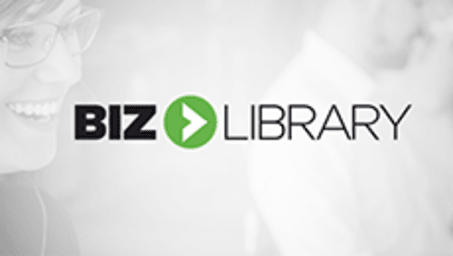
Interactive
Organization and Consistency in Sketch: Symbols
Biz Library
Updated Sep 04, 2018If you thought Layer Styles and Text Styles were cool, let's take a look at what Symbols can offer. A Symbol allows you to reuse elements easily across your document's Artboards and Pages. If there is a combination of elements that look like you can use them in other location in your UI design, you will want to clump them together and form a Symbol. Doing so will create an "Instance" on the individual page, and will create another page labeled "Symbols" in which will act as the "Master" to all of the other "Instances" below it. To edit a symbol, go to the "Master" and manipulate the positioning of the elements. Using symbols can range anywhere from creating and reusing a navigational item, a footer, or even a button. What is even more cool about Symbols is that you can use overrides to be more custom. For example, an application should always have a similar button style. After solidifying what your button would look like, you would create a symbol from it. After inserting the symbol to where you would like it and clicking on the symbol, you will get more directions from the Inspector where you can post textual overrides on your symbol. If you don't want your button to say "Submit" but rather "Let's Proceed," you can override that value here. If you need to change your button style down the line, not only can you do that to the "Master" symbol, but you can also attach a text or layer style and nest them inside a symbol for even greater control.
Related learning







