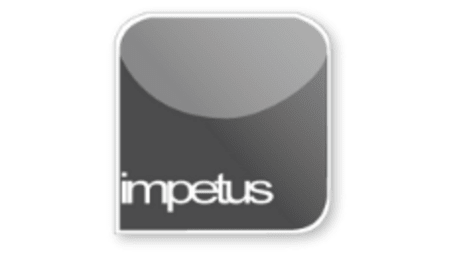
Interactive
Office 2013 - Outlook Beginners - Creating and Sending Messages
Jenison ELearning
Updated Nov 09, 2018Learning Objectives
1. Identify Message Indicators
2. Create New Messages
3. Add Recipients
4. Enter Subjects and Text
5. Format Messages
6. Flag Messages
7. Add Attachments
8. Send a Message
9. Confirm Sent Items
Course Overview
- Create new messages using the New E-mail button in the New group or the shortcut keys Ctrl and N. When the New Message form opens you can enter the Recipients, Subject and Text into the appropriate boxes.
- Change the formatting of selected text using the Basic Text group commands or open the Format Text tab and use those options.
- Flag Messages using the Follow Up button in the Tags group. The options available are to follow up a task Today, Tomorrow, This Week, Next Week, customise your own or leave the task with No Date.
- Add Attachments using the Attach File button in the Include group or select the Attach File command from the Insert tab. When the Insert File dialog box opens choose the file you require and click Insert.
- Clicking on the Send button will send your message and any attachments.
- Sent emails automatically appear in the Sent Items folder which you can find in the Navigation Pane.
Related learning







