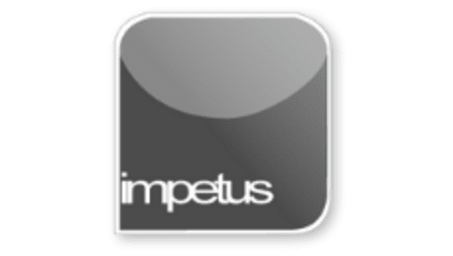
Interactive
Office 2010 - Word Intermediate - Automated Formatting
Jenison ELearning
Updated Nov 07, 2018Learning Objectives
- Use the Format Painter
- Create Bullet Lists
- Create Numbered Lists
- Insert Symbols
- Assign Shortcut Keystrokes
- Apply and change a Theme
- Work with Style Command
- AutoFormat a Document
- Apply Styles to Text
Course Overview
- You have learned how to use Word's automated formatting tools to change the look of a document.
- Format Painter applies existing formats to other text and is located in the Clipboard group on the Home tab.
- Bullet and numbering buttons create bullet and numbered lists and are located in the Paragraph group on the Home tab.
- To create special characters use the Symbol command located on the Insert tab.
- Themes contain pre-designed colour schemes, backgrounds, bullets, fonts and other document elements. The Themes group is located in the page layout tab.
- Use the Style Group located in the Home tab to view and apply different template styles as well as creating a new style.
- Formatting text with styles is fast and allows you to keep document consistency.
Related learning







