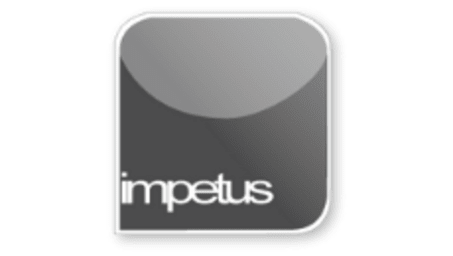
Interactive
Office 2010 - PowerPoint Intermediate - Proofing and Printing
Jenison ELearning
Updated Nov 07, 2018Learning Objectives
- Use the Spell Checker
- View Slides in Blackand White
- Use Print Preview
- Set Printing Options
Course Overview
- Misspelled words are marked by wavy red underlining and a red cross through the Spelling icon on the Status bar. Right clicking on the underlined word brings up the Shortcut menu which offers alternate spellings, the choice to Ignore All or Add to Dictionary and the option to spell-check the whole document.
- The Spelling button in the Proofing group on the Review tab allows you to check your spelling at any time. The Spelling button opens the Spelling dialog box which picks up words that are not in its Dictionary and offer suggestions for you to use. The dialog box allows you to Ignore/Change this instance or all instances of the word, add it to the dictionary, set Autocorrect, suggest more words and set Options.
- To view slides in Black and White select the Grayscale button from the Color/Grayscale group on the View tab. The Grayscale tab will open and you can choose the level of black, white and gray. To return to viewing your slides in colour click the Back to Color View button.
- Print Preview and other Print options are available from the Backstage View on the File tab.







