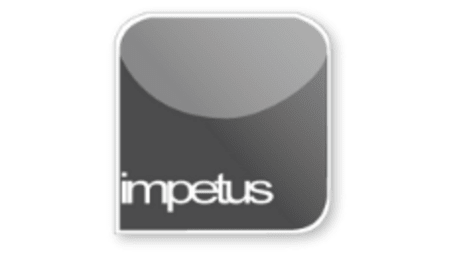
Interactive
Office 2010 - Outlook Intermediate - Multiple Calendars
Jenison ELearning
Updated Nov 07, 2018Learning Objectives
- Create a Personal Calendar
- Use Overlay Mode
- Copy between Calendars
- Email Calendars
Course Overview
- Create a personal calendar by right-clicking on a calendar already in the list and choosing New Calendar or by selecting Create New Blank Calendar from the Open Calendar menu in the Manage Calendars group.
- When the Create New Folder dialog box opens give your new calendar a name and click OK to create it. Delete a calendar by right-clicking on it and selecting Delete Calendar from the shortcut menu.
- Overlay mode allows you to see more than one calendar in the same space. With the calendars open click the View in Overlay Mode button. The calendars are shown together each calendar has a tab which you can use to bring it to the front.
- Edit your appointments by double clicking on the entry to open the calendar entry form.
- Copy an appointment from one calendar by clicking on it and dragging it to a new location on another calendar.
- Email a calendar using the E-mail Calendar button in the Share group. This opens the Send a Calendar via E-mail dialog box and you can edit the options before sending.
Related learning







