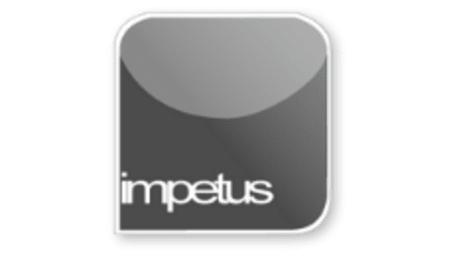
Interactive
Office 2010 - Outlook Intermediate - Adding Events
Jenison ELearning
Updated Nov 07, 2018Learning Objectives
- Add Events to the Calendar
- Enter Start Dates
- Enter Completion Dates
- Use Words to Enter Dates
- Select Recurrence Options
- Use the Go to Date Feature
- View Events
Course Overview
- To add a full day event use the New Item button in the New Group, select All Day Event from the drop down menu and complete the Event Form.
- The Go To Group allows you to go to Today or the Next 7 Days. To open a specific date use the Go To Date drop down menu then type in the required date in the dialog box.
- The commands in the Arrange Group enable you to view events by the day, work week, full week, month or in schedule view.
- Views can be changed using the Change Views command in the Current View group. Available views are Calendar, Preview, List and Active.
Related learning







