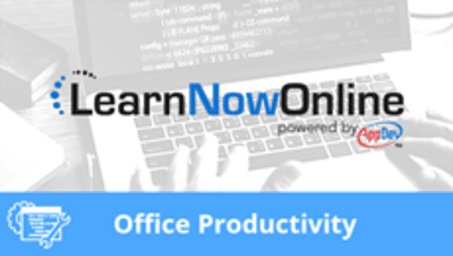
Microsoft Word 2019, Part 4 of 4: Labels, Page Layout and Printing
Course description
When it comes to making professional documents, the little things matter. This course will focus on producing a design theme that gives your brand a consistent look and feel. Software expert LeeAnne McManus will also teach you how to modify margins as well as manage page orientation and layout in order to fine tune page appearance as well as real time Co-authoring, proofing and file sharing.
Each LearnNowOnline training course is made up of Modules (typically an hour in length). Within each module there are Topics (typically 15-30 minutes each) and Subtopics (typically 2-5 minutes each). There is a Post Exam for each Module that must be passed with a score of 70% or higher to successfully and fully complete the course.
Prerequisites
This course assumes that students are familiar with the basic use of Windows and common use of the mouse and keyboard. No prior experience with Word is assumed.
Meet the experts
Leeanne McManus
Leeanne McManus is a nationally renowned trainer, facilitator, and productivity expert who has conducted thousands of sessions over the past decade. While widely recognized for helping end-users, departments, and organizations learn how to maximize their software products, most notably Office 365 and Adobe, Leeanne also facilitates sessions to enhance productivity and performance through soft skills development. Her professional background includes Human Resources, Operations, and Talent and Development.
Kari Hoien
I’m Kari Hoien. I have a Bachelors degree in Business and Accounting from Concordia College in Moorhead, I was a CPA and went on to get my Masters in Education Technology from Pepperdine in Malibu, California. I have been working as a trainer and consultant for Microsoft Office products for more than 20 years and I’ve helped clients in almost every industry in a wide range of different capacities and applications. I have taught thousands of people how to use Microsoft Office apps (Excel, Access, Outlook, PowerPoint etc). I have done stand-up classroom style training, virtual training, on-demand training, self-paced training, executive training, one-on-one training – you name it – I've probably done it. I LOVE teaching people how to use these everyday programs better, ways to save time so you can work SMARTER and have more time for the things that you love. Thanks so much for allowing me to help you learn.
Video Runtime
153 Minutes
Time to complete
270 Minutes
Course Outline
Page
Envelopes and Labels (20:51)
Introduction (00:14)
Creating Envelopes (00:56)
Creating Mailing Labels (00:35)
Customizing Envelopes and Labels (00:37)
Demo: Envelopes (03:55)
Demo: Pulling Addresses (05:09)
Demo: Labels (04:17)
Demo: Creating a Label (04:52)
Summary (00:12)
Managing Page Layout (20:10)
Introduction (00:11)
Managing Page Layout (01:16)
Applying Design Themes (00:47)
Page Borders and Shading (00:47)
Page Color (00:39)
Watermarks (01:25)
Demo: Design Tables (05:00)
Demo: Modifying Themes (03:51)
Demo: Page Background (06:00)
Summary (00:10)
Page Layout Continued (22:03)
Introduction (00:10)
Demo: Watermarks (05:00)
Demo: Page Layout Tab (06:27)
Demo: Columns (03:35)
Demo: Spacing (06:20)
Summary (00:29)
Proofing and Printing
Proofing Your Document (19:43)
Introduction (00:13)
Proofing Your Document (01:38)
Demo: Spell Check (05:27)
Demo: Dictionaries (03:52)
Demo: Word Counts (02:01)
Demo: Readability Statistics (06:13)
Summary (00:15)
Checking for Issues (25:04)
Introduction (00:11)
Adding Comments (01:22)
Document Properites (01:20)
Checking for Issues (01:47)
Demo: Comments (05:37)
Demo: File Properties (05:26)
Demo: Inspect Document (05:31)
Demo: Check Compatibility (03:39)
Summary (00:08)
Print Preview (12:16)
Introduction (00:10)
Previewing and Printing (02:01)
Finalize with a Preview (01:09)
Demo: Quick Print (01:12)
Demo: Print Preview (04:34)
Demo: Print Settings (02:51)
Summary (00:16)
Open File and Sharing (15:48)
Introduction (00:15)
Improved Open File Features (05:57)
Stress-Free Sharing (01:43)
Demo: Sharing (04:47)
Demo: Transform Document to Web Page (02:42)
Summary (00:22)
Real Time Co-authoring and Activity Icon (17:50)
Introduction (00:18)
Activity Icon (01:04)
Demo: Activity Icon (04:08)
Real-Time Co-authoring (01:19)
Demo: Co-authoring (03:53)
Demo: Cloud View (02:35)
Collaborative Editing (00:52)
Demo: Collaborative Edting (03:11)
Summary (00:26)







