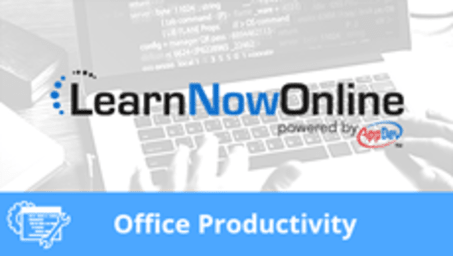
Microsoft Word 2019, Part 2 of 4: Selecting, Searching and Formatting
Course description
Even longtime users of Word may have challenges selecting and formatting content in light of the extensive changes made to the user interface. This course will focus on how to format and search for content in Word. Topics covered include: Selecting and manipulating text, formatting, styles as well as smart lookup.
Each LearnNowOnline training course is made up of Modules (typically an hour in length). Within each module there are Topics (typically 15-30 minutes each) and Subtopics (typically 2-5 minutes each). There is a Post Exam for each Module that must be passed with a score of 70% or higher to successfully and fully complete the course.
Prerequisites
This course assumes that students are familiar with the basic use of Windows and common use of the mouse and keyboard. No prior experience with Word is assumed.
Meet the experts
Leeanne McManus
Leeanne McManus is a nationally renowned trainer, facilitator, and productivity expert who has conducted thousands of sessions over the past decade. While widely recognized for helping end-users, departments, and organizations learn how to maximize their software products, most notably Office 365 and Adobe, Leeanne also facilitates sessions to enhance productivity and performance through soft skills development. Her professional background includes Human Resources, Operations, and Talent and Development.
Kari Hoien
I’m Kari Hoien. I have a Bachelors degree in Business and Accounting from Concordia College in Moorhead, I was a CPA and went on to get my Masters in Education Technology from Pepperdine in Malibu, California. I have been working as a trainer and consultant for Microsoft Office products for more than 20 years and I’ve helped clients in almost every industry in a wide range of different capacities and applications. I have taught thousands of people how to use Microsoft Office apps (Excel, Access, Outlook, PowerPoint etc). I have done stand-up classroom style training, virtual training, on-demand training, self-paced training, executive training, one-on-one training – you name it – I've probably done it. I LOVE teaching people how to use these everyday programs better, ways to save time so you can work SMARTER and have more time for the things that you love. Thanks so much for allowing me to help you learn.
Video Runtime
107 Minutes
Time to complete
180 Minutes
Course Outline
Editing and Formatting
Selecting Text (16:43)
Introduction (00:11)
Quickly Selecting Text (01:02)
Selecting Text Around Margins (00:36)
Using the Clipboard (02:46)
Demo: Selecting Text (04:55)
Demo: The Clipboard (04:05)
Demo: Format Painter (02:55)
Summary (00:10)
Select, Edit, and Modify Content (12:06)
Introduction (00:09)
Select, Edit, and Modify Content (01:06)
Mini Toolbar Formatting (00:55)
Quick Clicks for Fast Modifying (00:53)
Quick Preview (00:54)
Demo: Mini Toolbar (02:13)
Demo: Quick Clicks and Previews (05:41)
Summary (00:10)
Search and Replace Text (13:50)
Introduction (00:18)
Searching and Replacing Content (00:22)
Using Find (00:38)
Navigation Pane (00:34)
Using Replace and Go-to (01:49)
The Select Feature (01:27)
Demo: Navigation Pane (06:09)
Demo: Go-to and Select (02:19)
Summary (00:12)
Character and Paragraph Formatting (21:08)
Introduction (00:13)
Word Structural Levels (02:15)
Character Formatting Level 1 (01:07)
Character Formatting (02:08)
Other Character Formatting (01:34)
Paragraph Modifications (04:08)
Demo: Character Formatting (04:59)
Demo: More Formatting (04:29)
Summary (00:10)
Lists and Styles (21:17)
Introduction (00:12)
Bulleted or Numbered Lists (01:02)
Applying Shading (00:35)
Applying Borders (00:42)
Applying Styles (01:14)
Demo: Lists (06:50)
Demo: Text Styles and Borders (04:02)
Demo: Styles (06:23)
Summary (00:14)
Additions and Smart Lookup (22:08)
Introduction (00:10)
Additions in the Interface (00:46)
Demo: Tell Me (05:20)
Smart Lookup (01:20)
Researcher (01:57)
Demo: Smart Lookup (02:28)
Demo: Researcher (02:54)
Demo: Finding References (04:47)
Demo: Line Focus (01:54)
Summary (00:29)







