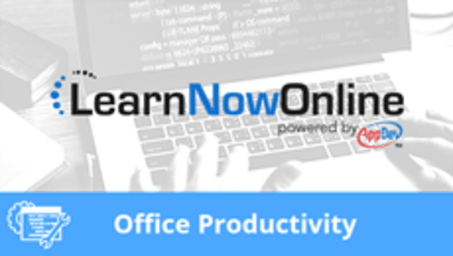
Microsoft Word 2019, Part 1 of 4: Get Acquainted with the Environment
Course description
Microsoft Word continues to evolve from its humble origins into a platform capable of creating visually-stimulating and professional-looking documents. Productivity expert LeeAnne McManus will teach you how to navigate the program with ease and create everything from brochures, flyers and newsletters to blogs, resumes and business reports. This course covers learning the interface, ribbons, the backstage, how to customize your environment and manage office 365 account.
Each LearnNowOnline training course is made up of Modules (typically an hour in length). Within each module there are Topics (typically 15-30 minutes each) and Subtopics (typically 2-5 minutes each). There is a Post Exam for each Module that must be passed with a score of 70% or higher to successfully and fully complete the course.
Prerequisites
This course assumes that students are familiar with the basic use of Windows and common use of the mouse and keyboard. No prior experience with Word is assumed.
Meet the experts
Leeanne McManus
Leeanne McManus is a nationally renowned trainer, facilitator, and productivity expert who has conducted thousands of sessions over the past decade. While widely recognized for helping end-users, departments, and organizations learn how to maximize their software products, most notably Office 365 and Adobe, Leeanne also facilitates sessions to enhance productivity and performance through soft skills development. Her professional background includes Human Resources, Operations, and Talent and Development.
Kari Hoien
I’m Kari Hoien. I have a Bachelors degree in Business and Accounting from Concordia College in Moorhead, I was a CPA and went on to get my Masters in Education Technology from Pepperdine in Malibu, California. I have been working as a trainer and consultant for Microsoft Office products for more than 20 years and I’ve helped clients in almost every industry in a wide range of different capacities and applications. I have taught thousands of people how to use Microsoft Office apps (Excel, Access, Outlook, PowerPoint etc). I have done stand-up classroom style training, virtual training, on-demand training, self-paced training, executive training, one-on-one training – you name it – I've probably done it. I LOVE teaching people how to use these everyday programs better, ways to save time so you can work SMARTER and have more time for the things that you love. Thanks so much for allowing me to help you learn.
Video Runtime
131 Minutes
Time to complete
236 Minutes
Course Outline
Introduction to Word 2019
Learning to Navigate Interface (08:05)
Introduction (00:30)
Audience (00:24)
Documents (00:26)
Learning to Navigate the Interface (00:44)
Navigating the Ribbon Tabs (00:22)
Demo: Ribbon Tabs (05:08)
Summary (00:28)
Quick Access Toolbar (09:14)
Introduction (00:21)
The Quick Access Toolbar (00:51)
Demo: Quick Access Toolbar (02:26)
Demo: Customization (05:16)
Summary (00:17)
Contextual Ribbon Tabs (16:37)
Introduction (00:21)
Contextual Ribbon Tabs (01:20)
Demo: Image Contextual Tabs (06:26)
Demo: SmartArt Contextual Tabs (03:26)
Demo: Simplified Ribbon (00:58)
Demo: New and Improved Ribbons and Icons (03:35)
Summary (00:29)
Status Bar, Change Views, and Sign In (10:06)
Introduction (00:17)
Status Bar (00:35)
Demo: Status Bar (04:39)
Demo: Zoom and Capslock (02:24)
Sign into Office 365 (00:56)
Demo: Sign into Office 365 (00:49)
Summary (00:23)
Drop-Downs, Dialogs, and Galleries (11:43)
Introduction (00:15)
Understanding Drop Downs (01:03)
Opening a Dialog Box (00:54)
Expanding Galleries (00:35)
Demo: Drop-Downs (04:16)
Demo: Dialog Boxes (02:33)
Demo: Galleries (01:44)
Summary (00:20)
Using the Backstage
Getting Started from the Backstage (12:01)
Introduction (00:25)
Accessing the Backstage (00:45)
Start New or with a Template (00:53)
Search for a Template (00:40)
Demo: Backstage (05:54)
Demo: Templates (03:04)
Summary (00:17)
Opening, Saving, and Sharing Files (19:16)
Introduction (00:17)
Opening Recent Files/Locations (00:27)
Pin Files (00:40)
Demo: Pinning Files and Folders (01:59)
Add Locations (00:15)
Location Examples (01:14)
Demo: Locations (03:42)
Save and Save As (01:30)
Export and Save (01:41)
Demo: Save and Save As (04:00)
Demo: Backwards Compatibility (01:34)
Demo: Save to OneDrive (01:35)
Summary (00:17)
Account Information (04:23)
Introduction (00:08)
Account and Product Information (01:15)
Demo: Account Information (02:47)
Summary (00:12)
Customizing the Environment (24:30)
Introduction (00:06)
Customizing the Environment (00:34)
Show or Hide the Ribbon (00:46)
Customize the Ribbon (00:27)
Customize the QAT (00:34)
Demo: Show or Hide the Ribbon (03:03)
Demo: Customize the Ribbon (05:22)
Demo: Adding Commands (03:02)
Demo: Customize QAT (05:02)
Demo: Export Customization (01:09)
Demo: More Settings (04:07)
Summary (00:14)
Inking and Manage Account (15:46)
Introduction (00:16)
Inking Tools (00:59)
Demo: Inking Tools (05:14)
Manage Your Office 365 Account (01:47)
Demo: Manage Account (06:16)
Demo: Switch Between Office Accounts (00:45)
Summary (00:26)







