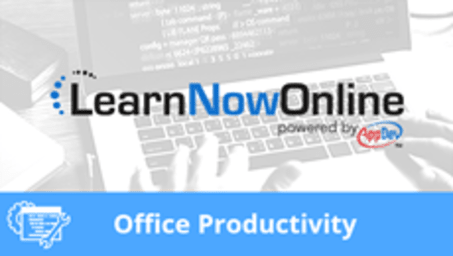
Microsoft PowerPoint 2016, Part 4 of 5: Presentations
Course description
In this course, productivity expert Leeanne McManus examines different ways to modify the look and feel of your presentation, as well as how to finalize and prepare your presentation. She will demonstrate the presenter-facing notes feature, selectively replacing words and other features that utilize the proofing tool, and how to best use transitions. Finally, Leeanne will discuss printing your presentation and converting it for use with other programs.
Each LearnNowOnline training course is made up of Modules (typically an hour in length). Within each module there are Topics (typically 15-30 minutes each) and Subtopics (typically 2-5 minutes each). There is a Post Exam for each Module that must be passed with a score of 70% or higher to successfully and fully complete the course.
Prerequisites
This course assumes that students are familiar with the basic use of Windows and common use of the mouse and keyboard. No prior experience with PowerPoint is assumed.
Meet the expert
Leeanne McManus
Leeanne McManus is a nationally renowned trainer, facilitator, and productivity expert who has conducted thousands of sessions over the past decade. While widely recognized for helping end-users, departments, and organizations learn how to maximize their software products, most notably Office 365 and Adobe, Leeanne also facilitates sessions to enhance productivity and performance through soft skills development. Her professional background includes Human Resources, Operations, and Talent and Development.
Video Runtime
98 Minutes
Time to complete
167 Minutes
Course Outline
Finishing Touches
Modfy Presentations (16:30)
- Introduction (00:20)
- Changing Designs and Variants (01:17)
- Demo: Designs (05:20)
- Demo: Variants (01:17)
- Demo: Format Background (07:44)
- Summary (00:30)
Presenter Notes and View (24:49)
- Introduction (00:27)
- Presenter Notes (03:50)
- Presenter View (08:05)
- Demo: Presenter Notes (04:50)
- Demo: Presenter View (03:59)
- Demo: Presenter View Cont. (02:54)
- Summary (00:40)
Proofing Tools (15:34)
- Introduction (00:22)
- Proofing Tools (02:27)
- Comments (02:19)
- Demo: Proofing Tools (05:39)
- Demo: Comments (04:16)
- Summary (00:30)
Find and Replace (00:46)
- Introduction (00:20)
- The Editing Group (00:00)
- Demo: Find and Replace (00:00)
- Summary (00:25)
Apply Transition (11:39)
- Introduction (00:22)
- Transitions (03:33)
- Demo: Add Transitions (04:10)
- Demo: Preview Transitions (02:51)
- Summary (00:41)
Running a Slide Show (10:28)
- Introduction (00:17)
- Start Slide Show (03:14)
- Demo: Slide Show (06:24)
- Summary (00:31)
Print Your Presentation (07:43)
- Introduction (00:27)
- Printing Your Presentation (02:34)
- Demo: Printing (04:15)
- Summary (00:25)
Create Handouts (11:09)
- Introduction (00:19)
- Creating Handouts (01:55)
- Export Handouts (01:37)
- Demo: Create Handouts (03:53)
- Demo: Export to Word (02:57)
- Summary (00:26)







