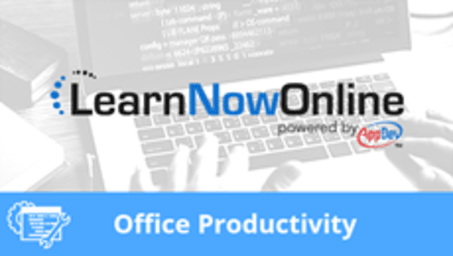
Microsoft Excel 2019. Part 1 of 5: Get Acquainted with the Environment
Course description
In this introductory course, Microsoft Office experts LeeAnne McManus and Kari Hoien will walk through the fundamental features of Excel including navigating the ribbon tabs and utilizing different view options. Along with additional basic user interface overviews, it will also guide you through creating visually-stimulating documents from scratch or from templates.
Each LearnNowOnline training course is made up of Modules (typically an hour in length). Within each module there are Topics (typically 15-30 minutes each) and Subtopics (typically 2-5 minutes each). There is a Post Exam for each Module that must be passed with a score of 70% or higher to successfully and fully complete the course.
Prerequisites
This course assumes that students are familiar with the basic use of Windows and common use of the mouse and keyboard. No prior experience with Excel is assumed.
Meet the experts
Leeanne McManus
Leeanne McManus is a nationally renowned trainer, facilitator, and productivity expert who has conducted thousands of sessions over the past decade. While widely recognized for helping end-users, departments, and organizations learn how to maximize their software products, most notably Office 365 and Adobe, Leeanne also facilitates sessions to enhance productivity and performance through soft skills development. Her professional background includes Human Resources, Operations, and Talent and Development.
Kari Hoien
I’m Kari Hoien. I have a Bachelors degree in Business and Accounting from Concordia College in Moorhead, I was a CPA and went on to get my Masters in Education Technology from Pepperdine in Malibu, California. I have been working as a trainer and consultant for Microsoft Office products for more than 20 years and I’ve helped clients in almost every industry in a wide range of different capacities and applications. I have taught thousands of people how to use Microsoft Office apps (Excel, Access, Outlook, PowerPoint etc). I have done stand-up classroom style training, virtual training, on-demand training, self-paced training, executive training, one-on-one training – you name it – I've probably done it. I LOVE teaching people how to use these everyday programs better, ways to save time so you can work SMARTER and have more time for the things that you love. Thanks so much for allowing me to help you learn.
Video Runtime
160 Minutes
Time to complete
280 Minutes
Course Outline
Getting Started with Excel
Getting Started (29:13)
Introduction (01:09)
Audience (00:45)
The Excel Interface (01:16)
Documents (01:01)
Navigating the Ribbon Tabs (01:44)
The Quick Access Toolbar (00:49)
Contextual Ribbon Tabs (01:19)
Status Bar (00:53)
Changing Views (00:36)
Demo: Ribbon Tabs (05:24)
Demo: More Ribbon Tabs (04:19)
Demo: Quick Access Toolbar (03:35)
Demo: Status Bar (05:36)
Summary (00:40)
Sign in to Office 365 (09:24)
Introduction (01:00)
Sign in to Office 365 (02:11)
Demo: Office 365 (04:53)
Switch Between Office Accounts (00:30)
Demo: Switch Between Office Accounts (00:30)
Summary (00:17)
Drop Downs, Dialogs, and Galleries (10:59)
Introduction (01:00)
Understanding Drop Downs (01:25)
Opening a Dialog Box (00:55)
Expanding Galleries (00:48)
Demo: Cell Formatting (04:27)
Demo: Other Drop Downs (02:01)
Summary (00:20)
Understanding the Backstage (16:40)
Introduction (01:04)
Understanding the Backstage (01:42)
Demo: Backstage (05:34)
Demo: More Backstage (05:07)
Demo: Pinned Folders and Files (02:50)
Summary (00:21)
Sharing and Managing an O365 Account (17:45)
Introduction (00:52)
Manage Your Office 365 Account (01:36)
Demo: Managing an O365 Account (05:17)
Stress-Free Sharing (01:30)
Demo: Sharing (02:37)
Demo: Activity (05:22)
Summary (00:29)
Backstage and Customization
Templates (10:31)
Introduction (01:05)
Start New or with a Template (00:38)
Demo: Template (04:35)
Demo: Finding Templates (03:56)
Summary (00:15)
Customization (28:23)
Introduction (00:51)
Customizing the Environment (00:48)
Show or Hide the Ribbon (00:41)
Customize the Ribbon (00:25)
Customize the QAT (00:33)
Options Dialog Box (00:26)
Demo: Show/Hide Ribbon (02:45)
Demo: Quick Access Toolbar (06:15)
Demo: More Commands (05:45)
Demo: Customize the Ribbon (03:37)
Demo: Other Excel Options (05:55)
Summary (00:17)
Select, Edit, and Modify (13:00)
Introduction (00:56)
Select, Edt, and Modify Content (00:40)
Mini Toolbar Formatting (01:19)
Quick Clicks for Fast Modify (00:41)
Quick Preview (00:58)
Demo: Mini Toolbar (04:13)
Demo: Quick Preview (03:52)
Summary (00:18)
Interface and Smart Lookup (24:09)
Introduction (00:45)
Additions in the Interface (01:16)
Demo: Tell Me (02:47)
Smart Lookup (01:15)
Demo: Smart Lookup (04:39)
XLOOKUP Function (01:27)
Demo: XLOOKUP (06:45)
Demo: Lookup to the Left (04:49)
Summary (00:22)







