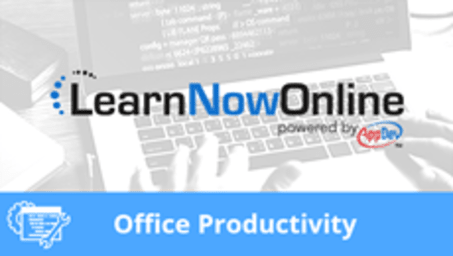
Microsoft Excel 2016, Part 4 of 6: Modifying Workbook
Course description
Discover the collection of graphics and objects available to users of Excel with Microsoft Office expert Leeanne McManus. This course will discuss the various tools that can help to illuminate the data in your workbook in order to give your audience the information they need in a more digestible, visual manner.
Each LearnNowOnline training course is made up of Modules (typically an hour in length). Within each module there are Topics (typically 15-30 minutes each) and Subtopics (typically 2-5 minutes each). There is a Post Exam for each Module that must be passed with a score of 70% or higher to successfully and fully complete the course.
Prerequisites
This course assumes that students are familiar with the basic use of Windows and common use of the mouse and keyboard. No prior experience with Excel is assumed.
Meet the expert
Leeanne McManus
Leeanne McManus is a nationally renowned trainer, facilitator, and productivity expert who has conducted thousands of sessions over the past decade. While widely recognized for helping end-users, departments, and organizations learn how to maximize their software products, most notably Office 365 and Adobe, Leeanne also facilitates sessions to enhance productivity and performance through soft skills development. Her professional background includes Human Resources, Operations, and Talent and Development.
Video Runtime
157 Minutes
Time to complete
276 Minutes
Course Outline
Formatting
Common Formatting (29:37)
- Introduction (00:30)
- Common Formatting (01:32)
- Demo: Common Formatting (05:08)
- Demo: Format Cells Dialog Box (04:10)
- Demo: Cell Styles (05:14)
- Demo: Alignment (04:53)
- Demo: Alignment Cont. (02:14)
- Demo: Number Formatting (05:34)
- Summary (00:19)
Borders and Fill (12:39)
- Introduction (00:18)
- Borders and Fill Formatting (00:41)
- Demo: Borders (02:34)
- Demo: Fills (05:10)
- Demo: More Formatting (03:30)
- Summary (00:23)
Move, Copy, & Color Sheets (16:08)
- Introduction (00:18)
- Sheets (01:16)
- Demo: Color Sheets (02:31)
- Demo: Hide and Unhide Sheets (05:00)
- Demo: Move or Copy (06:44)
- Summary (00:17)
Format as a Table (20:09)
- Introduction (00:22)
- Format as a Table (01:36)
- Demo: Format as a Table (05:14)
- Demo: Table Styles (04:19)
- Demo: Table Tricks (03:51)
- Demo: Delete Table Rows (04:29)
- Summary (00:16)
Using Objects
Conditional Formatting (18:16)
- Introduction (00:20)
- Conditional Formatting (01:01)
- Demo: Conditional Formatting (04:43)
- Demo: Top/Bottom Rules (02:04)
- Demo: More Conditional Formats (05:14)
- Demo: Editing Rules (04:21)
- Summary (00:31)
Text Effects (18:19)
- Introduction (00:22)
- Text Effects (01:19)
- Demo: Insert Objects (05:37)
- Demo: Styling Objects (03:24)
- Demo: WordArt (04:22)
- Demo: Grouping (02:42)
- Summary (00:29)
Inserting Charts (24:15)
- Introduction (00:34)
- Inserting Charts (02:25)
- Demo: Recommended Charts (04:22)
- Demo: Recommended Charts Cont. (04:53)
- Demo: Chart Formatting (04:20)
- Demo: Chart Types (05:25)
- Demo: Objects and Charts (01:53)
- Summary (00:20)
Inserting Graphics (18:11)
- Introduction (00:30)
- Inserting Graphics (01:03)
- Demo: Screenshot (03:21)
- Demo: Screen Clipping (03:00)
- Demo: SmartArt (04:20)
- Demo: Images from the Web (05:28)
- Summary (00:28)







