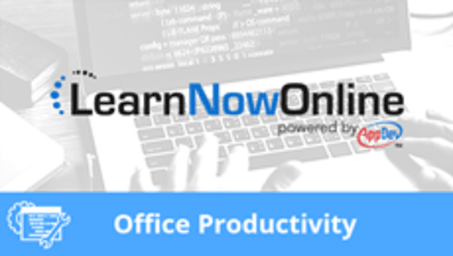
Course description
Windows 7 is the new Operating System from Microsoft. If are new to computers or have worked on them for a while you may want to look at what is new in Windows 7. We will cover the basics from boot up to organizing files and folders, personalizing the appearance of Windows and configuring Windows for your working environment. Then we will move on to protecting Windows and adding USB devices to work with Windows.
Each LearnNowOnline training course is made up of Modules (typically an hour in length). Within each module there are Topics (typically 15-30 minutes each) and Subtopics (typically 2-5 minutes each). There is a Post Exam for each Module that must be passed with a score of 70% or higher to successfully and fully complete the course.
Meet the expert
Stuart Rosen
Stuart Rosen is an instructional designer, writer, and trainer with more than 20 years of experience creating technical, procedural, sales, human relations, and academic training. He has provided training for a wide variety of software applications, including Microsoft Word, Excel, PowerPoint, Access, and Outlook, as well as applications for digital imaging and web design. Stuart has also provided training for numerous custom corporate applications.
Video Runtime
154 Minutes
Time to complete
271 Minutes
Course Outline
Module 1
Getting Started Windows 7 (18:52)
- Introduction (01:18)
- Getting Started (01:10)
- Task Bar (01:22)
- Customize Notification Icons (02:21)
- Start Button / Menu (02:39)
- Application Features (05:21)
- Multiple Windows (01:47)
- Closing Applications (02:16)
- Summary (00:34)
Organizing Files and Folders (16:18)
- Introduction (00:28)
- Files and Folders (04:43)
- Creating a Folder (00:36)
- Moving Files (01:41)
- Viewing Displayed Files (04:52)
- Libraries Feature (01:05)
- Dragging Files (01:39)
- Recycle Bin (00:38)
- Summary (00:32)
Working with Documents (08:50)
- Introduction (00:37)
- WordPad (02:15)
- Cut, Copy and Paste Text (01:19)
- Undo, Redo (00:15)
- Tool Bar / Ribbon (01:05)
- Open Document (00:58)
- Scroll Bar (00:51)
- Zoom Feature (00:15)
- Delete Text (00:20)
- Closing a Document (00:34)
- Summary (00:16)
Module 2
Personalizing Windows (24:50)
- Introduction (00:51)
- Windows Theme (01:29)
- Desktop Background (01:16)
- Screen Saver (02:09)
- Customize Start Menu (02:01)
- Customize Task Bar (03:29)
- Customize Notification (01:43)
- Adjust Date and Time (00:53)
- Shortcuts (02:05)
- Properties of Files (01:48)
- Search (01:05)
- Desktop Gadgets (02:58)
- Customize Sounds (02:16)
- Summary (00:41)
Configuring Windows (30:23)
- Introduction (00:57)
- Installed Features (02:23)
- Control Default Programs (06:16)
- Customize Folders (03:09)
- Startup Folder (01:59)
- Screen Resolution (03:56)
- Change Items Size (02:09)
- Power Settings (02:40)
- User Accounts (03:03)
- Networking Computers (03:14)
- Summary (00:32)
Maintaining Windows (19:54)
- Introduction (00:37)
- Disk Cleanup (02:41)
- Defragmentation (01:56)
- Uninstalling Programs (01:15)
- Backup Files (02:12)
- Windows Action Center (01:59)
- System Restore (02:19)
- Task Manager (01:56)
- Remote Assistance (03:40)
- Summary (01:12)
Protecting Windows (19:29)
- Introduction (01:00)
- Password Protection (02:12)
- Parental Controls (04:12)
- Firewall (02:29)
- Windows Defender (02:59)
- Virus Protection (01:09)
- Windows Update (02:39)
- User Account Control (01:57)
- Summary (00:49)
Working With Devices (15:26)
- Introduction (01:18)
- USB Drive (02:34)
- Printer (05:56)
- Create a XPS Document (03:20)
- Shut Down Windows (01:41)
- Summary (00:33)







