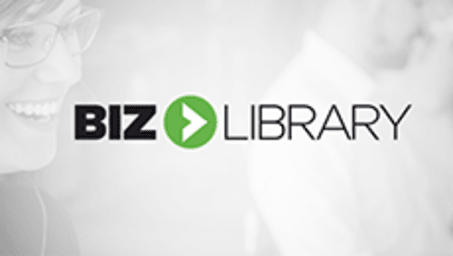
Interactive
Creating Elements in Sketch: Adding and Editing Shapes
Biz Library
Updated Sep 04, 2018Adding a shape to Sketch couldn't be easier. You can either go to your top bar and click Insert > Shapes > Rectangle, or you can see the white plus button in the top left-hand corner that says insert. You will see a circular point in each of the corners. You can click and drag these points to modify the exact positioning. For example if you created a rectangle, but want it to be portrayed as a polygon instead, you can skew one of the points outwards. When you start extracting these points, it opens up the ability to have various point types which provide different affects. You can chose to have a straight point, a mirrored point, disconnected point, and an asymmetric point. The decision between one over the other is completely reliant on the application you are doing it for. You can also manipulate more than one point at a time by either clicking each point while holding down Shift, or highlighting over the points that you want to edit. After you have a defined shape, you are able to affect the Fill (solid color, linear gradient, radial gradient, angular gradient, and pattern and noise fills. You can also effect the blending of the fill you are using. In addition to being able to select a Fill, you can also define a border for the shape. You can position the border on the inside, center, or outside of your shape -- so you have the most functionality. When you scale your design, your border thickness will not scale, but remain the same. You also have the ability to convert your border to outline to counteract this.







